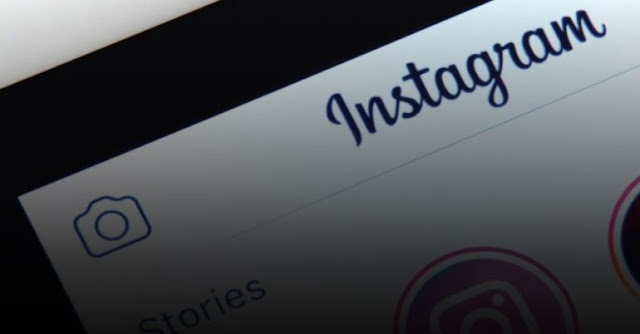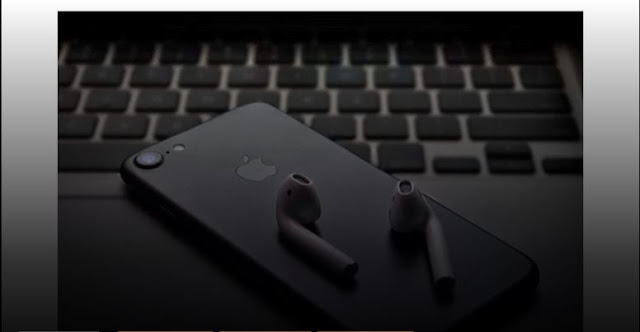How to Connect PS4 Controller to Phone | How To | Assolve

Wondering about how you can connect your PS4 controller to your Phone? Let me help you with this. This isn't as difficult as you expect. If you own a modern gaming console, chances are you already have a usable Bluetooth controller. That's because most new console controller either use Bluetooth as standard or include it for use on platforms. That means you can use your PS4 controller on your Android phone, tablet, or TV device. We will show you how: How to Connect PS4 to Android Phone In order to connect your Android phone or tablet as Bluetooth Connection, you will need to use a button combination on the PS4 wireless controller to access pairing mode. On your PS4 controller, hold down the Share and PS button at the same time until the light bar begins to flash white. Read More click here: How to Connect PS4 Controller to Phone